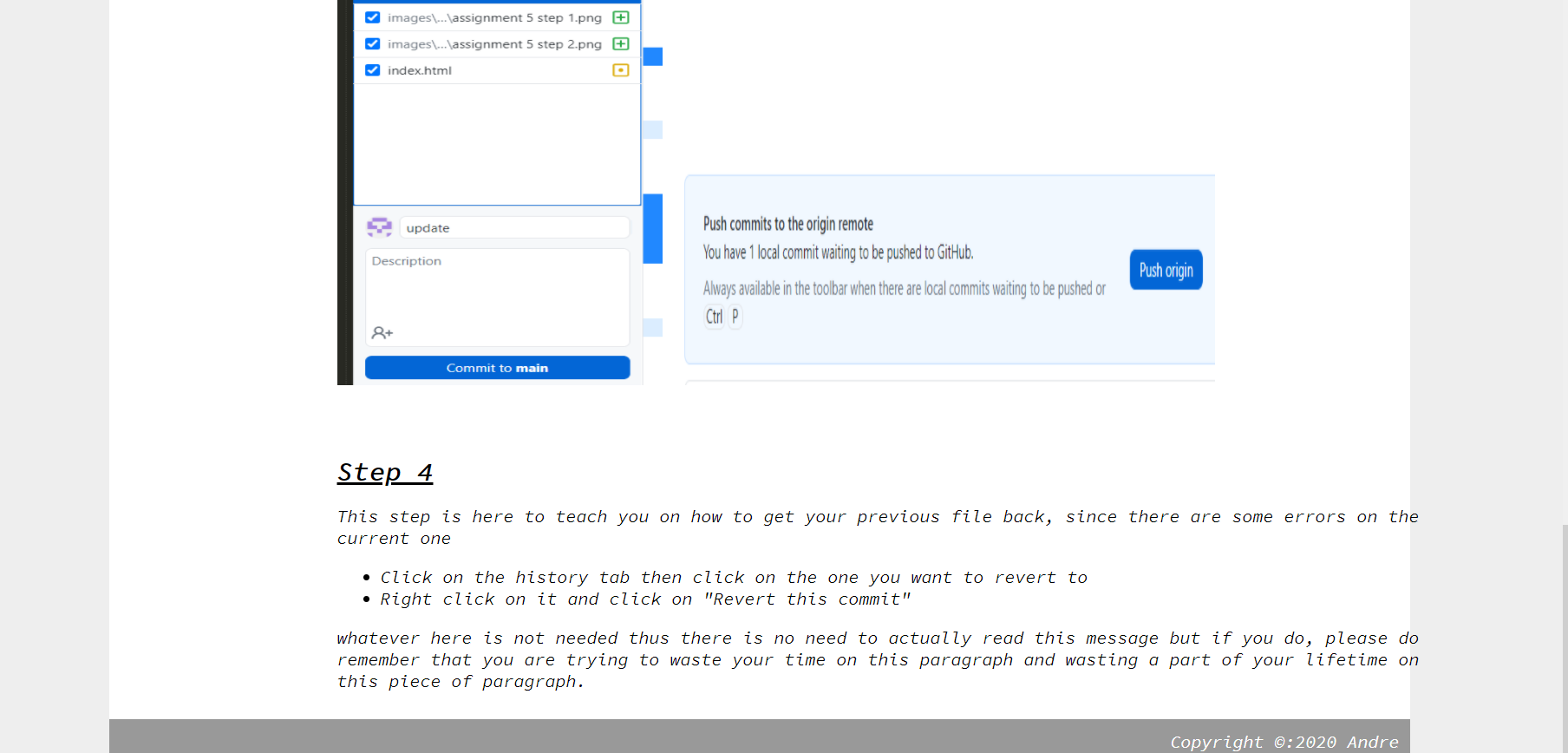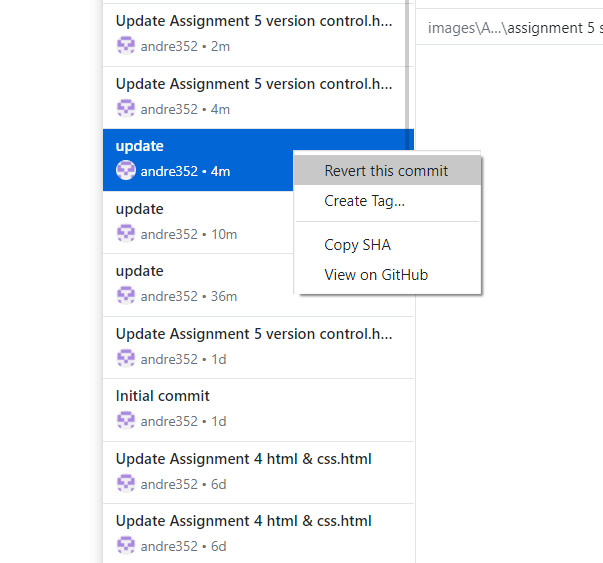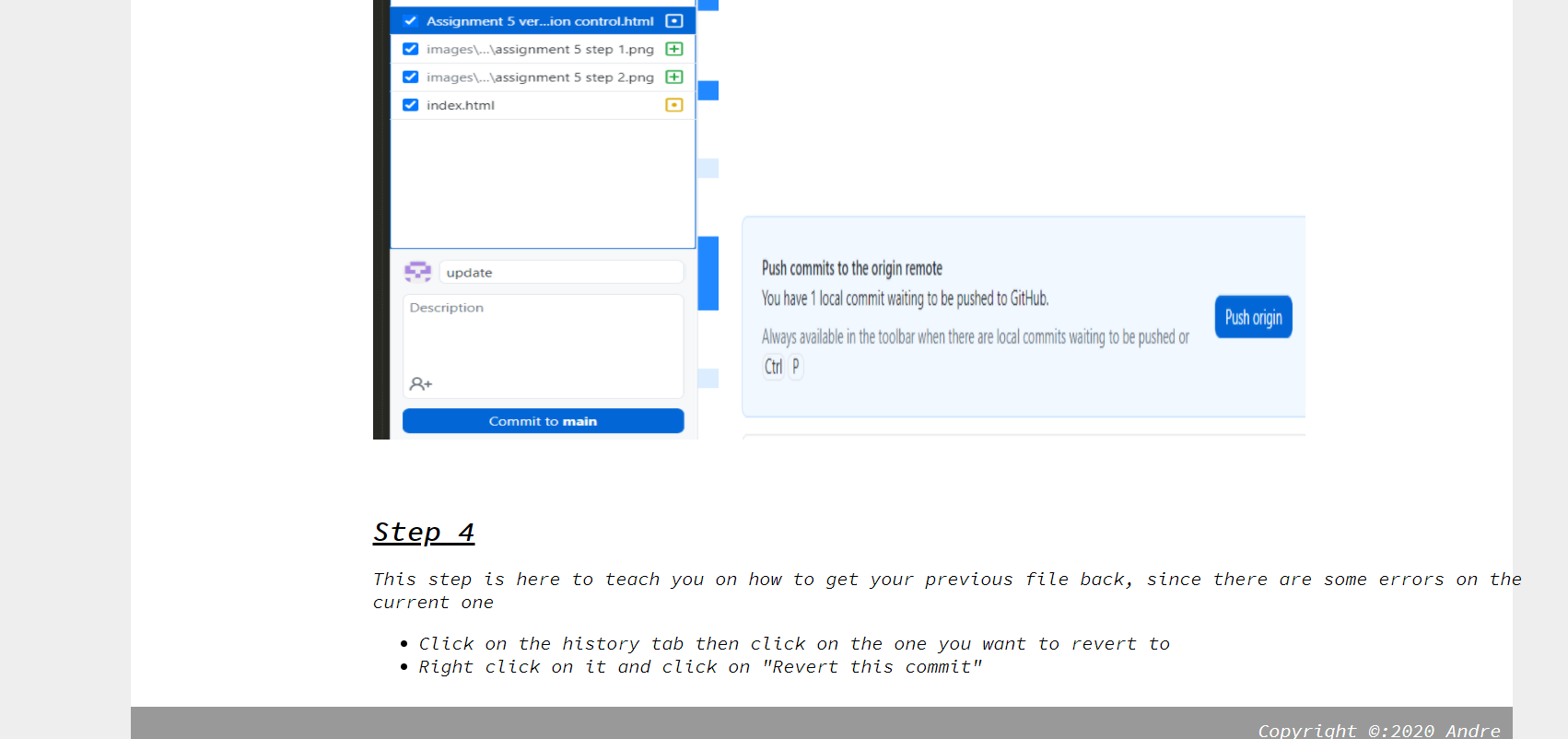Version control
This page will be talking about how to use GitHub's application and the version control. It can be used to revert to an older version, in case there is an error on the newer versions.
Step 1
The first step is to download the Github application from the website. The one I used is Github desktop
- There are other applications you can use for github
- git
- git for windows
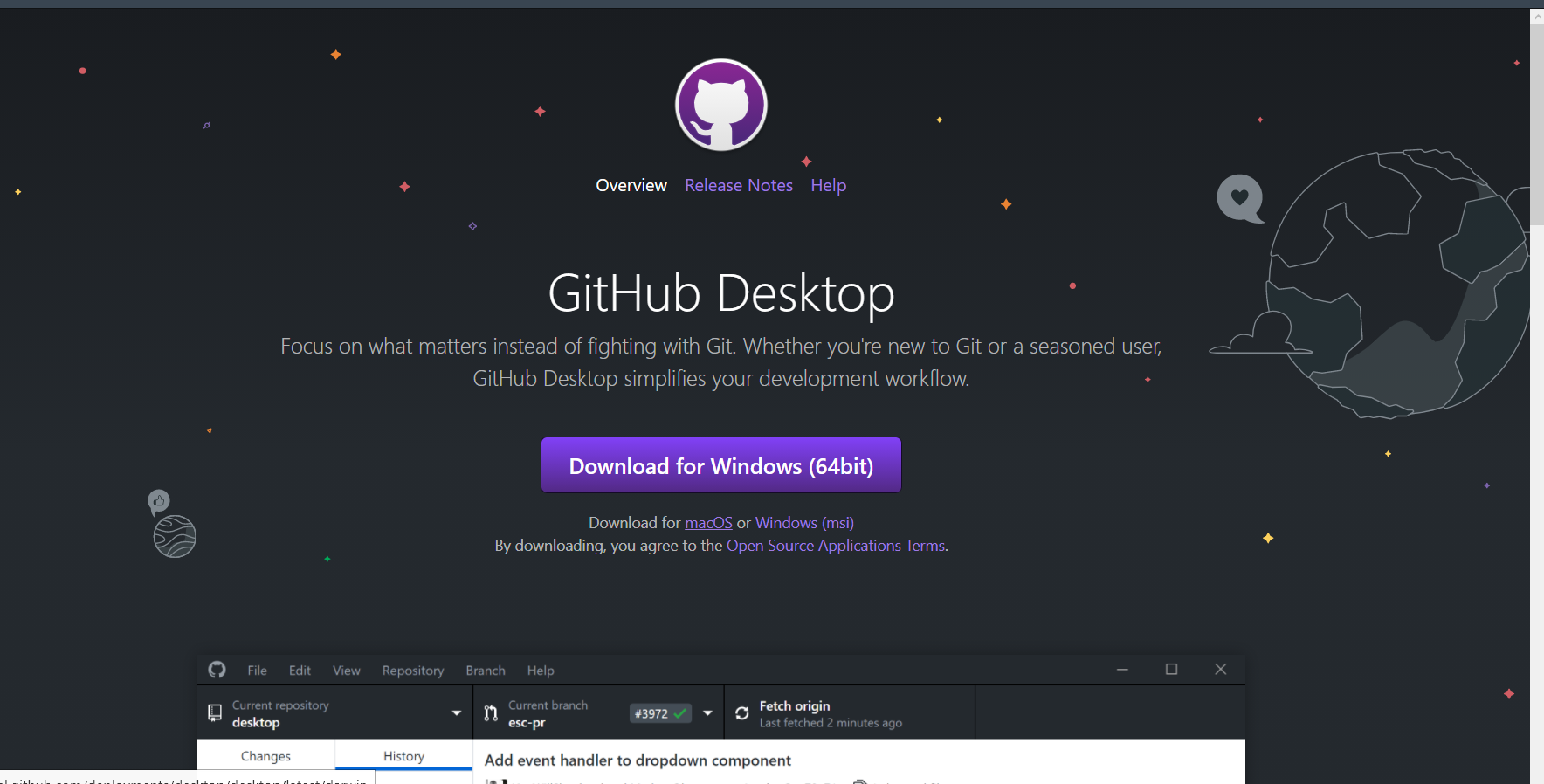
Step 2
The second step is to have your site uploaded to github and pull it down to your device.
- From the first step, sign in your Github account or create one
- Then create a new repository by clicking file tab then click on new repository
- For Github desktop, it already have version control implemented
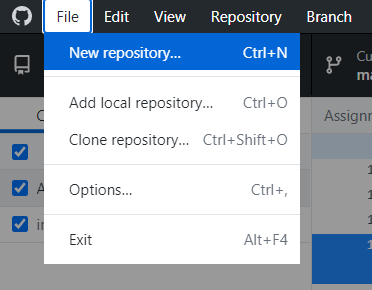
Step 3
The third step is to upload the files from your computer to github
- You can upload the files by dragging to the folder you pulled down or directly to the changes tab
- The folder you pulled down is usually at the default place which is under documents unless you changed it
- Next, click on Commit to main button on the bottom left corner (there is a need to name the update)
- Also do remember to push to origin to push it to your github site
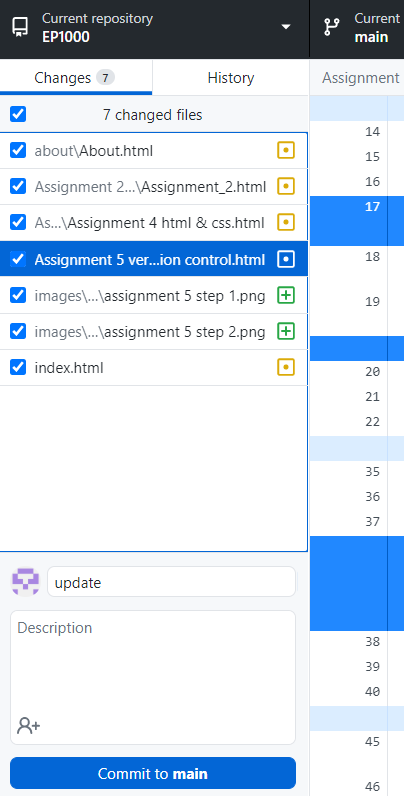

Step 4
This step is here to teach you on how to get your previous file back, since there are some errors on the current one
- Click on the history tab then click on the one you want to revert to
- Right click on it and click on "Revert this commit"